Instagram has become one of the most popular platforms for sharing photos and videos, whether it’s connecting with friends or discovering new trends and content. With its dynamic blend of short videos, stories, and reels, Instagram offers a highly engaging user experience. However, one common frustration for users is trying to watch videos in full screen mode—especially if you want to immerse yourself in the content without distractions like comments, icons, and other visual clutter.
In this guide, we’ll walk you through the different ways to watch Instagram videos in full screen mode across various devices, from mobile phones to desktop computers. We’ll also touch on browser extensions and third-party apps that can enhance your Instagram video experience.
How to Watch Instagram Videos in Full Screen on Mobile
Instagram is primarily designed for mobile use, and fortunately, watching videos in full screen mode is pretty straightforward.
-
Instagram App:
The easiest way to watch videos on Instagram in full screen is by using the app. Here’s how:
– Open the Instagram App: After logging into your account, navigate to your feed or explore tab where you can find videos.
– Tap on a Video: When you see a video you want to watch, simply tap on it to expand it. Instagram automatically plays videos in full screen mode.
– Rotate Your Phone: For an even larger view, rotate your phone horizontally (landscape mode). Most videos will adjust accordingly, especially those designed for full-screen viewing like Instagram Reels or IGTV videos.
Exiting Full Screen: To exit full screen mode, simply tap the screen once, and Instagram will return to the normal view.
-
Instagram Stories and Reels:
Stories and Reels are two of Instagram’s video formats that automatically play in full screen mode. When you tap on a story or reel, they’ll open up and play in full screen by default. You can swipe between stories and reels to view more content seamlessly.
-
IGTV Videos:
If you’re watching longer content through Instagram’s IGTV, tapping on an IGTV video will bring it into full screen mode. If the video isn’t full screen when you open it, tap the expand icon (two arrows pointing outward) to stretch it out.
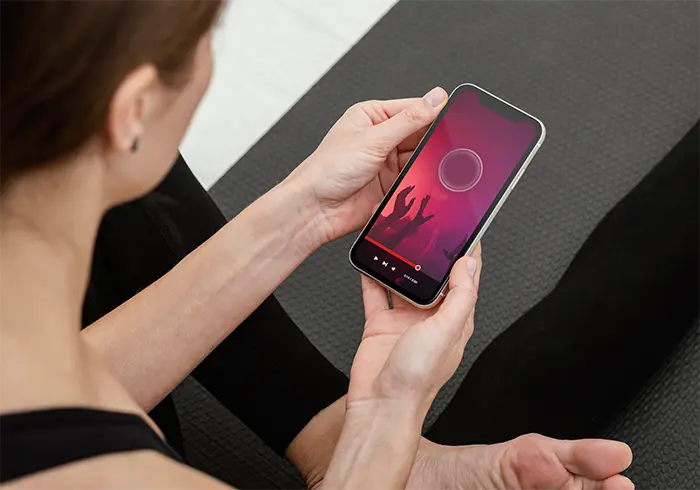
Watch Instagram Videos in Full Screen
How to Watch Instagram Videos in Full Screen on Desktop
Instagram’s desktop version isn’t as video-friendly as its mobile counterpart, but there are ways to enjoy full screen videos even on a computer.
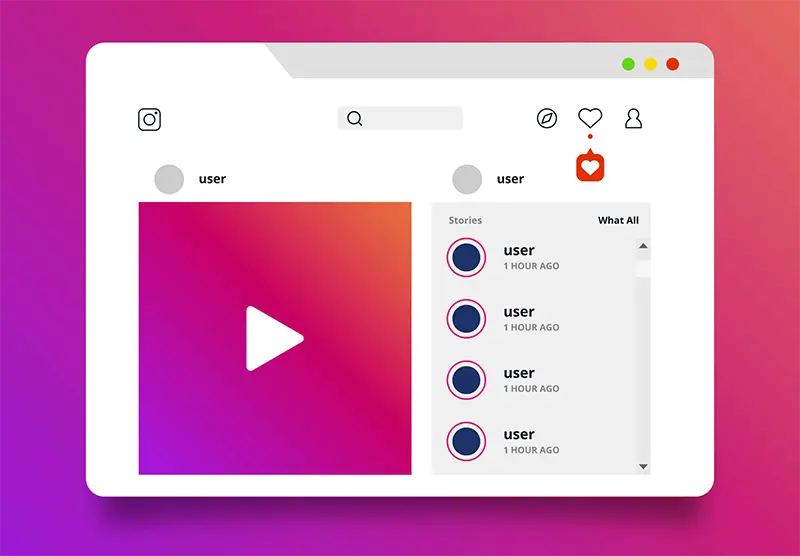
Instagram Videos in Full Screen on Desktop
-
Using the Instagram Website
Instagram now allows you to watch videos directly from your desktop, but the experience is slightly different than on mobile.
Open Instagram on Your Browser: Go to the [Instagram website](https://www.instagram.com/) and log into your account.
Navigate to a Video: Whether it’s on your feed or a specific profile, click on the video you want to watch.
Full Screen the Video: When the video starts playing, click the “expand” icon (usually located at the bottom right of the video). This will maximize the video to full screen mode on your desktop.
To exit full screen mode, simply click the “X” in the top-right corner or press the “Escape” key.
-
Browser Extensions for Full Screen Viewing:
While Instagram’s web version offers a full screen feature, you can enhance your experience with a browser extension, particularly if you want more control over video playback.
Full Screen Instagram Extension: For Google Chrome users, there’s a handy extension called “Full Screen Instagram” that makes watching videos a breeze.
Install the Extension: Visit the Chrome Web Store and download the “Full Screen Instagram” extension.
Use the Extension: Once installed, navigate to the Instagram website. When you click on any video, a “Full Screen” button will appear in the top-right corner of the video. Simply click on it to expand the video into full screen mode.
This extension is particularly useful for users who watch Instagram videos frequently on their desktop.
How to Watch Instagram Videos in Full Screen Using a Third-Party App
If you’re looking for more advanced functionality or want additional control over how you view Instagram videos, you can opt for third-party apps designed to optimize Instagram’s video experience.
-
Instagram App for iOS and Android:
For users who don’t have the Instagram app installed yet, downloading it from the [App Store](https://apps.apple.com/) or [Google Play Store](https://play.google.com/) is the first step. The app is designed for an optimal viewing experience, making it easy to watch videos in full screen mode, adjust settings, and engage with content.
-
Dedicated IGTV or Reels Apps:
If you’re someone who enjoys long-form content on Instagram, such as IGTV videos or Reels, you can use Instagram’s standalone apps that cater to these features. These apps provide full screen modes as the default setting, giving you an uninterrupted video experience.
Pro Tips for Watch Instagram Videos in Full Screen
– Ensure Good Internet Connectivity: A slow or unreliable internet connection can disrupt your viewing experience, causing videos to buffer or lose quality. Make sure you’re connected to a strong Wi-Fi network or have a reliable data connection.
– Turn Off Distractions: If you want to watch videos without getting interrupted by notifications or other distractions, consider putting your phone in “Do Not Disturb” mode.
– Save Battery with Brightness Control: Watching videos in full screen can drain your phone’s battery quickly, especially if your screen brightness is set to maximum. Adjusting the brightness to a lower level can help preserve your battery life.
Final Thoughts
Watching Instagram videos in full screen can truly enhance your experience, whether you’re catching up on stories, watching IGTV episodes, or enjoying Reels. Depending on your device, there are several easy ways to access full screen mode. From using the app’s built-in features on mobile to extensions for desktop viewing, you have plenty of options to ensure you’re getting the best viewing experience.
So, next time you’re on Instagram and come across a video you want to watch more closely, just follow these simple steps to enjoy it in full screen!
If you want to know how to search in instagram chat , please read this article and ask your question