How to Turn Off Auto Scroll on Instagram ? Imagine enjoying Instagram at your own pace, only to find it suddenly taking over—scrolling through posts or videos without your consent. Annoying, right? This unexpected behavior can disrupt your experience, making it hard to focus on the content you care about. While Instagram doesn’t officially include an auto-scroll feature, such issues can occur due to app glitches, phone settings, or even third-party tools.If you’re tired of losing control over your scrolling, this guide will help you identify the causes and provide effective solutions. Let’s ensure your Instagram experience is smooth and exactly how you like it!
What Is Auto Scroll?
Auto-scroll refers to a functionality found in some apps or platforms, designed to automatically move through posts, videos, or other content without user interaction. The purpose of this feature is to keep users engaged by seamlessly showing fresh content. While this might seem convenient at first, for many users it becomes intrusive or distracting, as it removes their ability to control the pace of browsing. Imagine trying to focus on a post, only for it to scroll away before you’re done. Auto-scroll can be a default feature in some apps or a result of specific settings, accessibility options on your phone, or third-party tools. By understanding what triggers it, you can take steps to regain control.
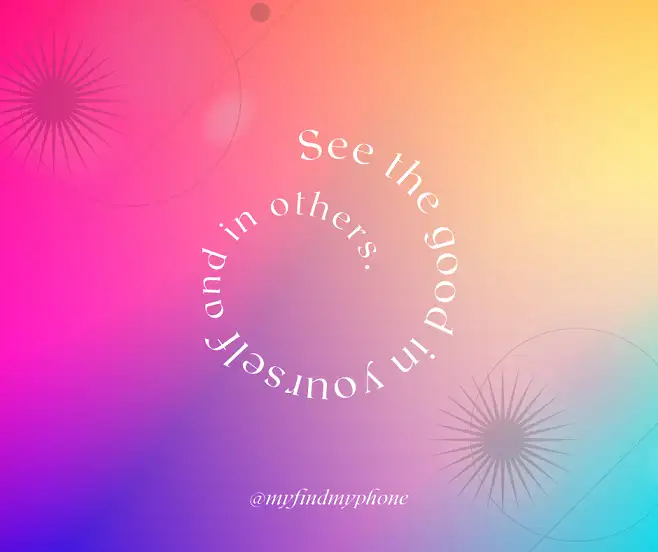
How to Turn Off Auto Scroll on Instagram ?
When was Instagram’s auto-scroll feature added?
In October 2018, Instagram added a new feature to its app. In fact, it allowed Instagram users to move to the next post with just a simple click. In this way, by tapping the top of the post, you will be moved to the previous post, and by tapping the bottom of the post, you will be moved to the next post. In fact, this model of movement was first created in Snapchat. Then Instagram introduced this feature to Stories and then expanded it to the entire app. The popularity of Snapchat and Instagram Stories was very high, and this popularity certainly had an impact on choosing Instagram.
As we said, this new Instagram feature was initially only available in the Explore section and for a limited number of users. Instagram randomly offered this feature to a number of its users. Initially, when entering the app, some users would encounter a pop-up that explained the process of going to the next post.
The best way to Turn Off Auto Scroll on Instagram
In this article, we have presented various solutions to turn off Auto Scroll on Instagram . However, solution number two is one of the solutions that has had positive results in many cases. We suggest that you carefully study and implement this solution and its steps, which we have taught in the form of a video. Below, we have provided you with the most successful solutions in a clear and visual way.
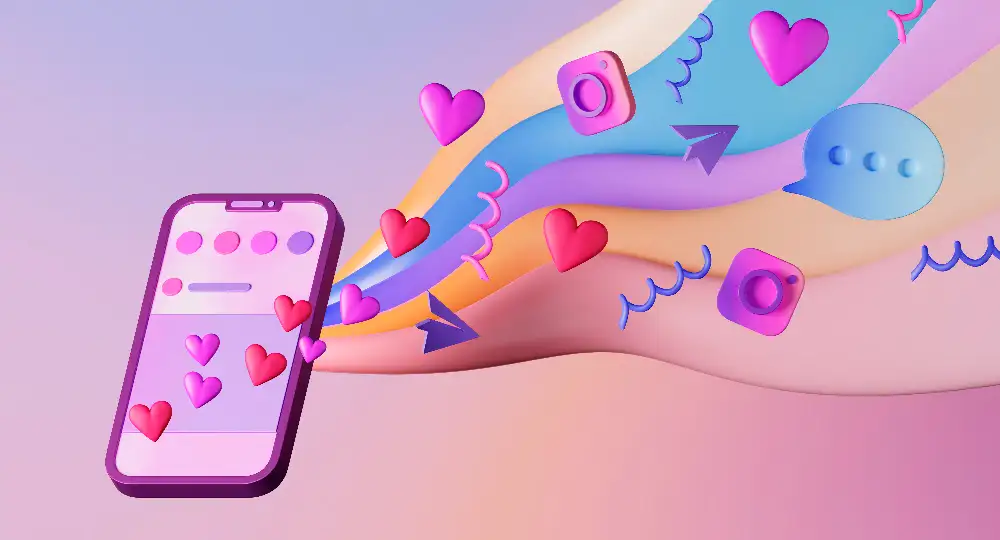
Turn Off Auto Scroll on Instagram
Does Instagram Have Auto Scroll?
Instagram does not offer a built-in auto-scroll feature by default. However, some users might experience it due to unusual app behavior, software updates, or third-party tools that can interfere with the app’s functionality. In some cases, specific phone settings, such as accessibility options, might also contribute to this issue. If you’re encountering unexpected auto-scrolling, don’t worry—it’s likely fixable with a few simple adjustments.
Steps to Turn Off Auto Scroll on Instagram
Are you dealing with Instagram automatically scrolling through posts or videos without your input? This issue can be frustrating and disrupt your browsing experience. While it may not be a default feature, certain factors like outdated apps, phone settings, or third-party tools can cause this behavior. Thankfully, there are simple steps you can take to resolve it.
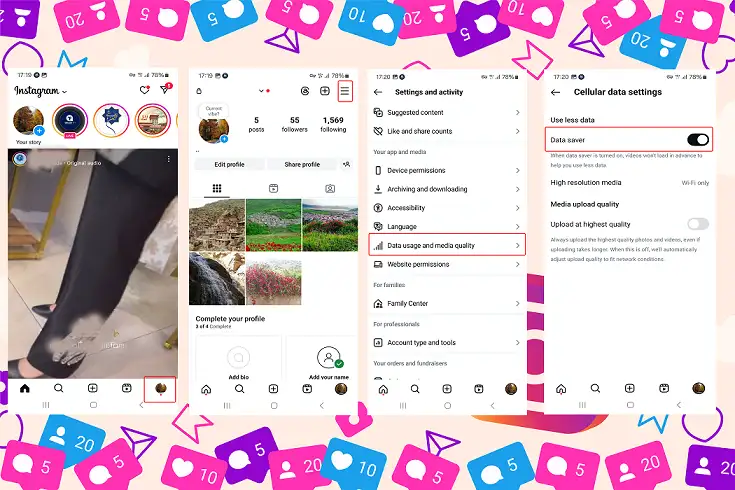
Turn Off Auto Scroll on Instagram
1. Update the Instagram App
Ensure your app is up-to-date, as outdated versions can cause unexpected behaviors like auto-scroll.
- Open the App Store or Google Play Store.
- Check for updates and install the latest version.
2. Check Your Phone’s Settings
Some phone settings, like accessibility options, may unintentionally enable auto-scroll-like behaviors.
- Open Settings on your phone.
- Go to Data usage and media quality.
- Enable Data saver icone.
3. Stop Using Third-Party Apps
Third-party tools designed to manage Instagram accounts can sometimes activate auto-scroll.
- Review apps linked to your Instagram account.
- Revoke access to any untrusted or unnecessary apps.
4. Reinstall the Instagram App
If none of the above methods work, uninstall Instagram and reinstall it. This resets the app to its default settings and often resolves unusual behaviors.
Tips to Turn Off Auto Scroll on Instagram
- Always use the official Instagram app from trusted sources.
- Avoid installing unverified third-party tools.
- Regularly review your phone and app settings to prevent unwanted changes.
Criticisms of Instagram Autoscroll
According to statistics, Instagram auto-scrolling has led to an increase in the hours users spend on Instagram. According to experts and psychologists, more stress and psychological distress have been reported for young people who spend more than two hours a day on Instagram. When people constantly see their friends traveling, going out, partying, and having various exciting activities, they feel discouraged and feel like their lives are lost and forgotten, while the rest of the people around them are enjoying their lives. These feelings make them compare themselves to others and become disappointed with their lives.
Conclusion about Turn Off Auto Scroll on Instagram
Auto-scroll on Instagram can disrupt your browsing experience, but it’s not something you have to live with. By following the steps in this guide—like updating the app, checking your phone’s settings, and avoiding untrusted tools—you can quickly resolve the issue and take back control. If you have further questions or face any issues, don’t hesitate to ask in the comments. Your Instagram experience should be smooth, enjoyable, and entirely within your control—take action today and scroll your way! At the end if you want to know what is Vanish Mode on Instagram , we recommend you to read the article about it in this site.