Instagram auto scroll has become a common part of daily life for millions of users. From browsing the latest photos and videos to watching endless streams of Reels, the platform is designed to keep you engaged with a constant flow of content. While Instagram does not offer a formal “auto scroll” function for the main feed, certain features like continuous play in Reels and Stories can feel overwhelming, making it easy to lose track of time. Additionally, the app’s infinite scroll can result in a nearly never-ending stream of new posts that keep you hooked longer than intended.
For users who want a more intentional browsing experience, there are several ways to manage Instagram’s content flow. Whether you want to slow things down by adjusting settings or explore alternative ways to use the platform, this guide will help you take control and make Instagram work better for your preferences. From enabling Data Saver Mode to using Instagram’s desktop version, there are practical steps to regain control over how you interact with content.
What Is instagram auto scroll Behavior?
Instagram doesn’t have a true “auto scroll” feature in the main feed, where posts automatically move without any user interaction. However, content like Reels and Stories use continuous play, which automatically moves from one post to the next without requiring a swipe. This feature is especially common in Reels, where videos flow seamlessly from one to the next.
For regular posts in the feed, Instagram relies on infinite scrolling. As you swipe down, new content is continuously loaded. This dynamic loading can make it feel like there’s no end to the posts, leading to what some users perceive as an “auto scroll” effect.
Why Can instagram auto scroll Be Annoying?
While continuous play in Reels and Stories can be convenient, it has its downsides. If you’re trying to enjoy a particular post or video, Instagram might move on to the next one before you’re ready. This can create a feeling of being rushed through content, which diminishes the enjoyment of engaging with individual posts.
Additionally, infinite scrolling in the main feed can lead to information overload. Because new content keeps loading as you scroll, it can be hard to find a stopping point, which can make the experience more exhausting and less intentional.
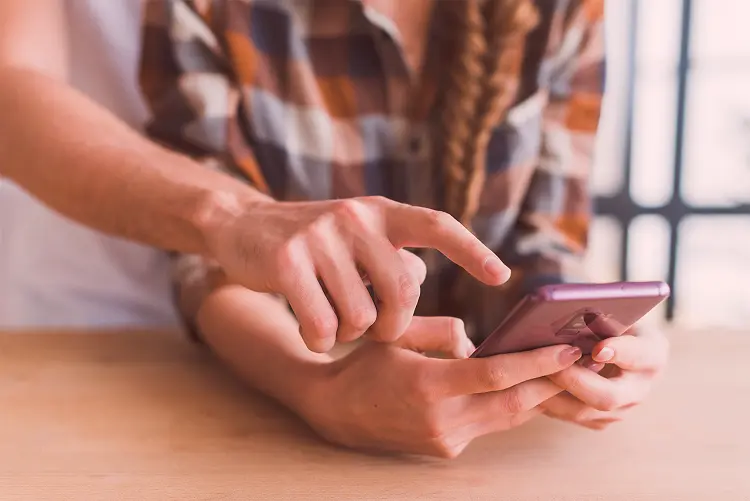
instagram auto scroll
How to Control instagram auto scroll
Although you can’t completely disable auto play or scrolling in Instagram, there are several methods to help regain some control over how the app presents content:
1. Turn On Data Saver Mode
One simple way to slow down content loading is to enable Data Saver Mode. This feature reduces how much data Instagram uses, which in turn can reduce the speed at which new content is loaded.
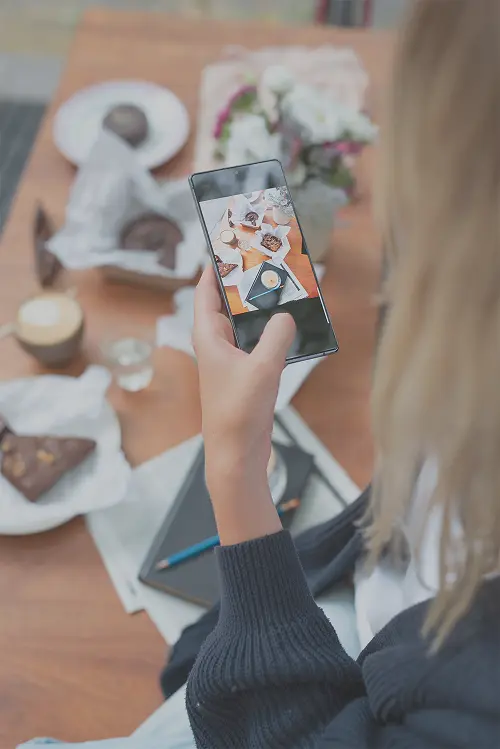
instagram auto scroll
Here’s how to enable it:
- Open the Instagram app and go to your profile.
- Tap the three-line menu in the top-right corner and go to Settings.
- Select Account and then Data Usage.
- Toggle on Data Saver Mode.
While this won’t stop Reels or Stories from playing automatically, it may slow down the loading of regular posts, giving you more time to engage with each one.
2. Use Instagram’s Desktop Version
The desktop version of Instagram offers a more controlled browsing experience. When you use Instagram on a computer, instagram auto scroll features like continuous play are disabled, allowing you to scroll through content manually.
To access Instagram on desktop:
- Go to instagram.com in your web browser and log in to your account.
- You can now browse your feed at your own pace without the automatic transitions found in the mobile app.
3. Slightly Swipe and Hold to Pause Reels
If you want to watch a Reel without it automatically skipping to the next one, try slightly swiping down on the screen and holding your finger there. This will temporarily stop the automatic transition, allowing you to watch a Reel at your own pace.
4. Third-Party Apps (Use with Caution)
There are third-party apps that claim to help disable or slow down instagram auto scroll features on Instagram. However, these tools come with risks, as they may violate Instagram’s terms of service and potentially compromise your account’s security.
Pros and Cons of Reducing Continuous Play
Pros:
- More Control: By managing features like Data Saver Mode and using the desktop version, you gain more control over your browsing experience.
- Less Fatigue: Reducing automatic transitions can help prevent visual overload, making your experience more enjoyable and less tiring.
- Better Engagement: Slowing down the content flow allows you to engage more deeply with posts, rather than being rushed to the next one.
Cons:
- Slower Browsing: Disabling or slowing down automatic content transitions might make browsing Instagram feel slower, which some users may find inconvenient.
- More Effort: Without instagram auto scroll , you’ll need to manually swipe more often, which can feel like more work compared to the seamless flow of content in Reels and Stories.
Conclusion
Instagram’s continuous play features, especially in Reels and Stories, are designed to keep users engaged, but they can also feel overwhelming. While there’s no direct way to turn off “auto scroll” for the main feed, enabling Data Saver Mode, using the desktop version, or slightly pausing content can give you more control. By making these adjustments, you can enjoy a more personalized and relaxed Instagram experience.
If you have any further questions or want to explore more ways to customize your Instagram experience, feel free to reach out! At the end, if you want to know more about instagram such as “How to Watch Instagram Videos in Full Screen” please read the article and ask us any questions you want.
FAQ:
1. Does Instagram have an auto-scroll feature?
No, Instagram does not have an official auto-scroll feature for the main feed. However, continuous play in Reels and Stories may feel similar, automatically advancing to the next content without user input.
2. How can I stop Instagram from automatically playing Reels?
You can’t entirely stop auto-playing Reels, but you can pause the automatic transition by slightly swiping and holding the Reel or by using Instagram’s desktop version, which does not auto-play content.
3. Can I slow down Instagram’s content loading?
Yes, enabling Data Saver Mode can slow down how quickly content loads in your feed, giving you more control over how you browse posts.
4. Is there a way to turn off auto-scrolling on Instagram?
You cannot fully disable auto-scroll for Reels or Stories, but using Instagram on desktop or enabling Data Saver Mode can help reduce how often content auto-advances.
5. Are there third-party apps that stop Instagram from auto-scrolling?
Yes, there are third-party apps that claim to disable auto-scroll, but they come with risks, such as violating Instagram’s terms of service. Use them cautiously, as they may compromise your account security.