In this article we introduce you some easy steps to icloud login whatsapp . Losing important chats or media on WhatsApp can be frustrating, especially if those messages hold sentimental or professional value. Luckily, iCloud makes it super easy for iPhone users to back up and restore their WhatsApp chats. By linking WhatsApp to your iCloud account, you can ensure your chats, photos, and videos are safely stored and easily recoverable, whether you’re switching to a new iPhone or reinstalling the app. In this guide, we’ll show you how to log in to iCloud for WhatsApp, enable backups, restore your chat history, and troubleshoot common problems. Let’s get started and ensure your data is always protected!
Have you ever heard of Apple’s cloud storage or iCloud? Do you know what it is for?
what is iCloud ?
In 2011, with the introduction of the iPhone 4S, which was Steve Jobs’ last gift to Apple fans, the cloud services and iOS were introduced. This has been improved year after year, and now that we are in 2024 and we have the iPhone 16, it has become amazing. Suppose your phone has 64GB of space and now you are facing a memory problem. If it were a few years ago, we would have told you that your only solution is to replace this phone model with a phone with a higher capacity, such as 256GB. But now with iCloud, you can store up to 2TB of information in your account.
At the beginning of this article, we will first show you how to activate iCloud storage, and then we will introduce its features.
To activate iCloud, just go to your phone settings. At the top of the page, as you can see, your information such as name and …. is displayed. Tap on your name. On the page that opens, you will see the iCloud icon, which displays the amount of space allocated to you. Here, it shows the amount of space of 5 GB. In fact, this amount of space is allocated by Apple to all Apple IDs.
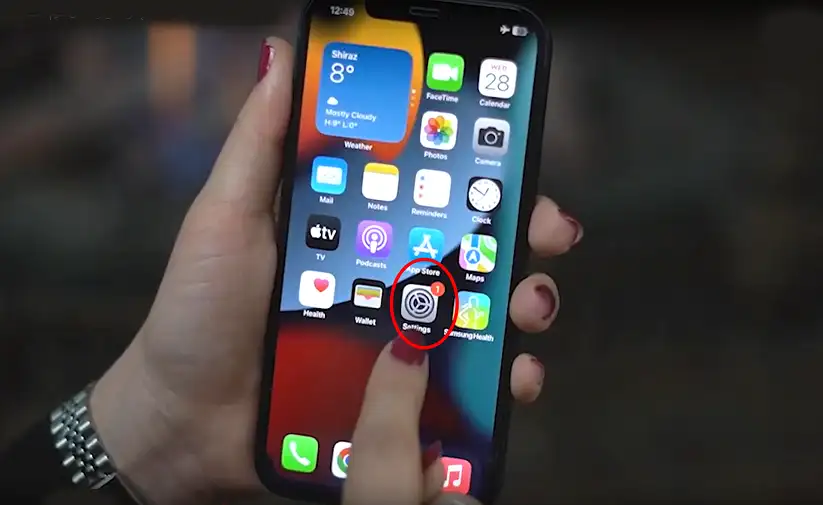
icloud login whatsapp
How to enable iCloud ?
You can Tap on the iCloud icon to manage this section. This page shows the applications that use iCloud. As you can see in the picture, the iCloud Backup section is in this section, by activating it, you can make a backup. In fact, one of the best things you can do with iCloud is to take a backup. Suppose you are going to change your phone and you have to transfer all its information. The easiest way is to use iCloud backup. Just note that you cannot take a backup with 5 GB of free space and you must definitely purchase additional space.
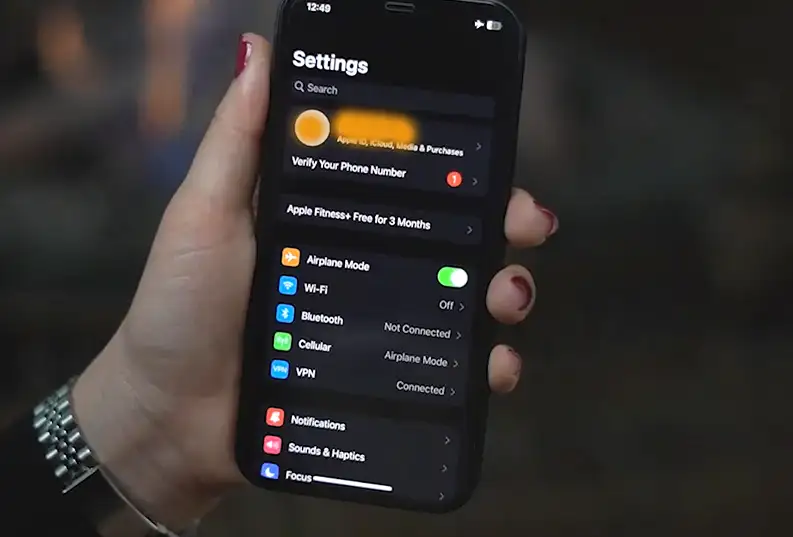
icloud login whatsapp
The worst nightmare of Apple owners is to lose their iPhone, AirPods, or Apple Watch. But Apple has thought about this too. Apple has provided its users with an app called Find My. It allows you to see the last location of your lost device. Interestingly, you can also see the location of your device from non-Apple devices.
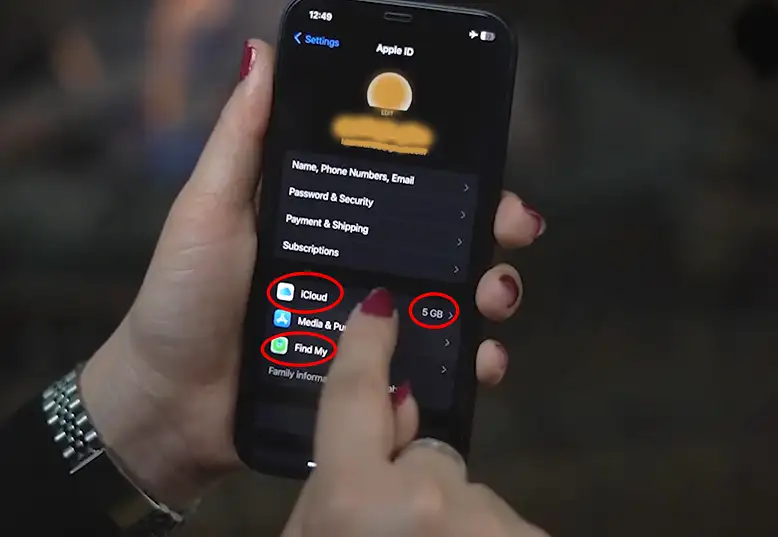
icloud login whatsapp
It is worth mentioning that” my find my phone ” site has introduced different articles and tools to find your phone and smart device. You can use these features to find your device depending on the model of your device.
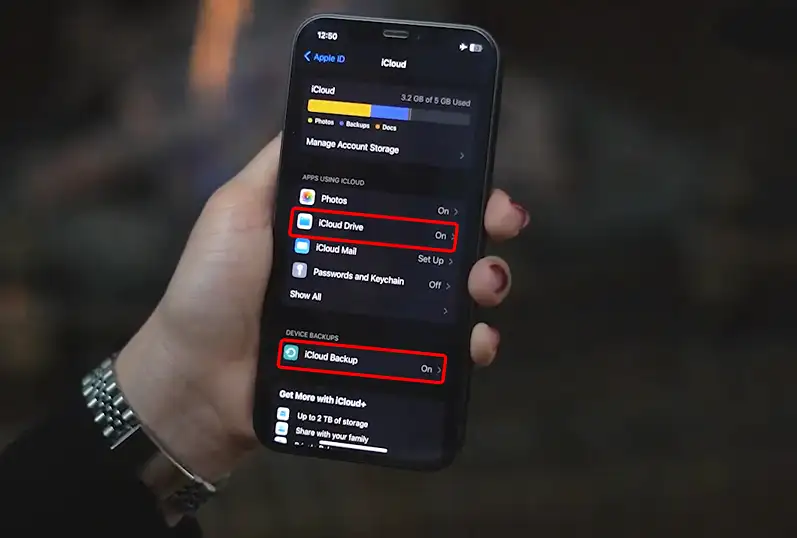
icloud login whatsapp
One of the concerns of people is transferring data from one phone to another. Apple allows you to transfer your data to another phone using iCloud Drive. You may have different accounts on your smartphone and want to transfer it to your new device. To do this, just turn on the iCloud app sync option.
How to icloud login whatsapp ?
Before you can back up your WhatsApp chats to iCloud, you’ll need to make sure your iCloud account is active and properly linked to WhatsApp. Here’s how to get everything set up:
1. Check Your iCloud Account
First, ensure you’re signed in to iCloud on your iPhone. Open the Settings app, and tap your name at the top of the screen. If you see your Apple ID and email listed, you’re signed in. If not, log in with your Apple ID credentials to activate iCloud on your device.
2. Enable iCloud for WhatsApp
Next, you need to give WhatsApp permission to use iCloud for storing backups. Head to Settings, tap your name, and then select iCloud. Scroll down to the list of apps using iCloud and make sure the toggle switch next to WhatsApp is turned ON.
3. Set Up Backups in WhatsApp
Now that iCloud is linked to WhatsApp, it’s time to configure the backup settings in the app:
Open WhatsApp and go to Settings in the bottom-right corner.
- Select Chats, then tap Chat Backup.
- Choose Back Up Now to manually create a backup of your chats. You can also enable Auto Backup and set it to daily, weekly, or monthly backups for convenience.
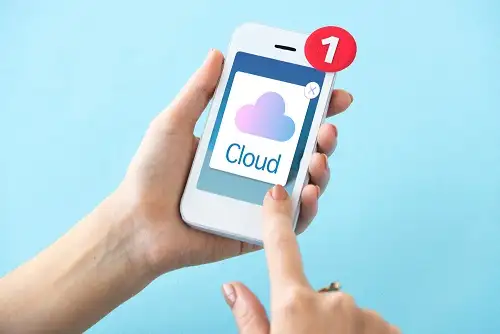
icloud login whatsapp
Restoring WhatsApp Chats from iCloud
If you’re switching to a new iPhone or reinstalling WhatsApp, you can restore your chats using iCloud:
- Log in to the same Apple ID used for the backup on your iPhone.
- Install WhatsApp from the App Store and verify your phone number.
- When prompted, tap Restore Chat History to recover your messages from iCloud.
Fixing Common iCloud Problems with WhatsApp
If you’re running into problems with WhatsApp backups or restores via iCloud, don’t panic. Here are a few common issues and how you can resolve them:
- Backup Isn’t Working: WhatsApp backups use your iCloud storage, so make sure you have enough free space. Head to Settings > [Your Name] > iCloud > Manage Storage to check. If space is low, delete old backups or unused files to free up some room.
- Restore Isn’t Working: Ensure you’re logged into the same Apple ID that was used to create the backup. Also, confirm that the phone number in WhatsApp matches the number linked to the backup. Any mismatch will prevent the restore from completing.
- iCloud Isn’t Enabled for WhatsApp: Check if WhatsApp is allowed to use iCloud. Go to Settings > iCloud > Apps Using iCloud and make sure the toggle for WhatsApp is turned on.
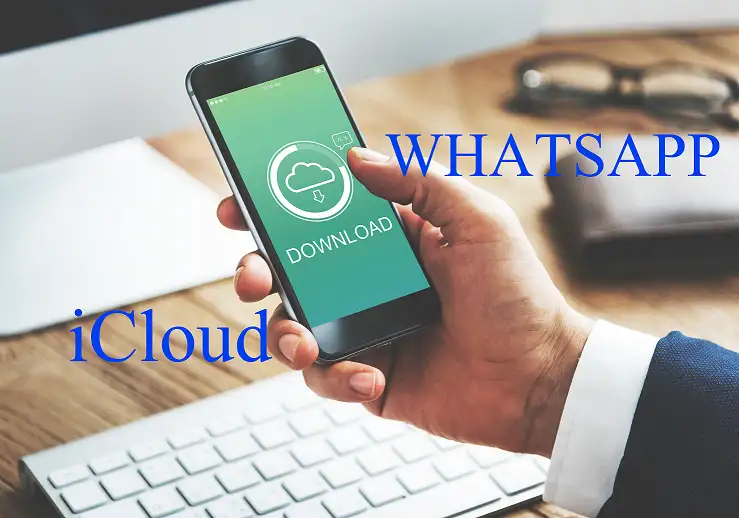
icloud login whatsapp
Conclusion to icloud login whatsapp
According to ” my find my phone ” , iCloud makes it easy to back up and restore your WhatsApp chats, ensuring you never lose important messages or media. By logging into iCloud and enabling backups in WhatsApp, you can keep your data safe and restore it whenever needed. If you encounter issues, double-check your iCloud settings, storage space, and WhatsApp configurations to get back on track. At the end is is noticeable that in this site there are some articles about login whatsapp. We have listed as blow. You can read them if needed.
|
How to have 2 whatsapp accounts on one phone How to Set Up More Than One WhatsApp Account |