L
Is it possible to find my photos on my phone? The answer to this question should be: yes. Stay with us to teach you how to find photos on your phone. Many times it may have happened to you or you have heard many times that the photos have disappeared in the photo gallery of the phone
Sometimes you enter the gallery of your phone to view the photos you took with your camera or photos you downloaded You can’t find anything. At the same time, you are looking for a way to find your photos. In this article, we will explain how to find gallery photos on Android phones and also how to find gallery photos on Apple phones.
Find photos on Android phones
The problem of not displaying your photos in your phone gallery may be due to some hardware or software problems. In the rest of this article, we will provide you with the fastest solutions:
Find photos of Android phones without installing software
[blockquote align=”none” author=”Steve Jobs”]Your time is limited, so don’t waste it living someone else’s life. Don’t be trapped by dogma – which is living with the results of other people’s thinking[/blockquote]
If you want to find your mobile photos without installing software, just follow the steps below.
Enter the settings menu:
- Select the apps option.
- On the opened page, search for the word gallery and select it.
- Select the storage option on the opened page.
-
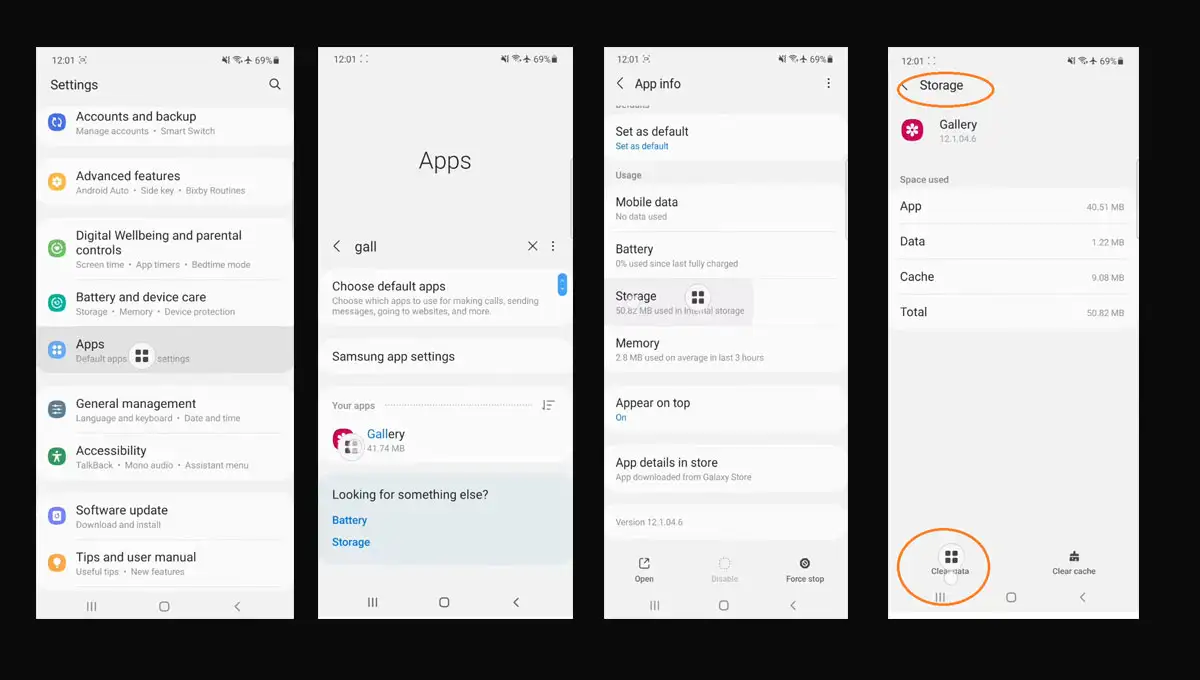
find my photos on my phone
- Then click on clear data and then select ok.
- Select the permissions option on the same page you are on.
- Next, select the contacts option and then select the Allow option.
- Go back to the previous page and select the locations option.
- On the opened page, select Allow only while using the app option.
- Go back to the previous page, which is the App info page.
- Then click on the force stop option at the bottom of the page and confirm the displayed message.
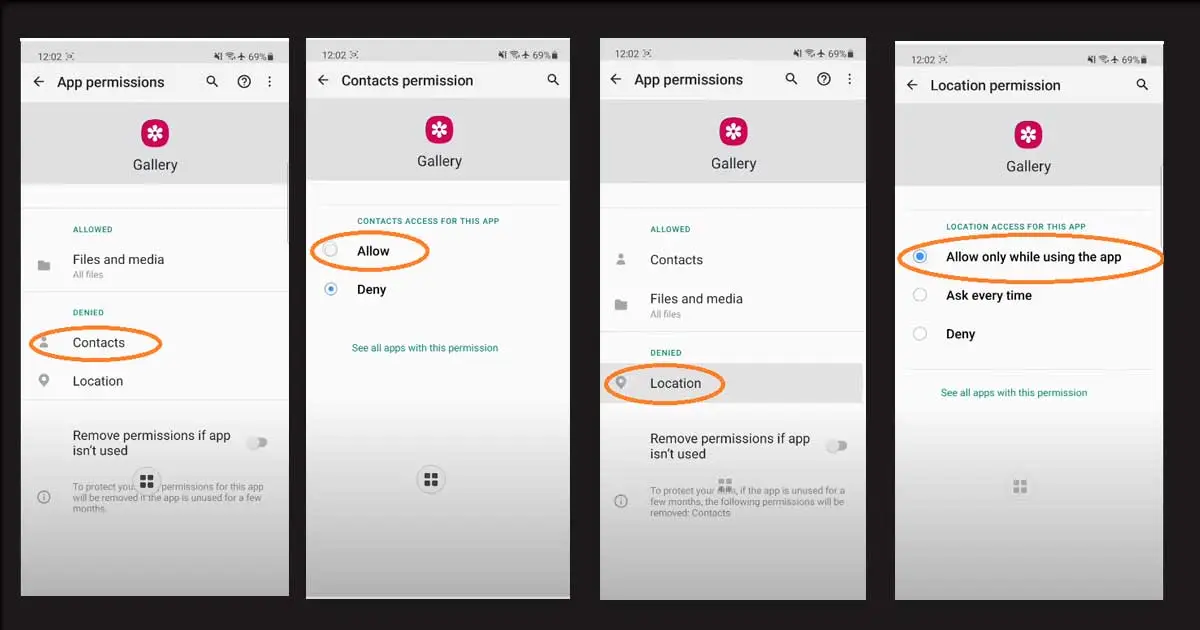
find my photos on my phone
- Go back to the previous page which is the Apps page. And select the button in front of your apps and sort your phone apps by name. On this page, turn on Show system apps option and then confirm.
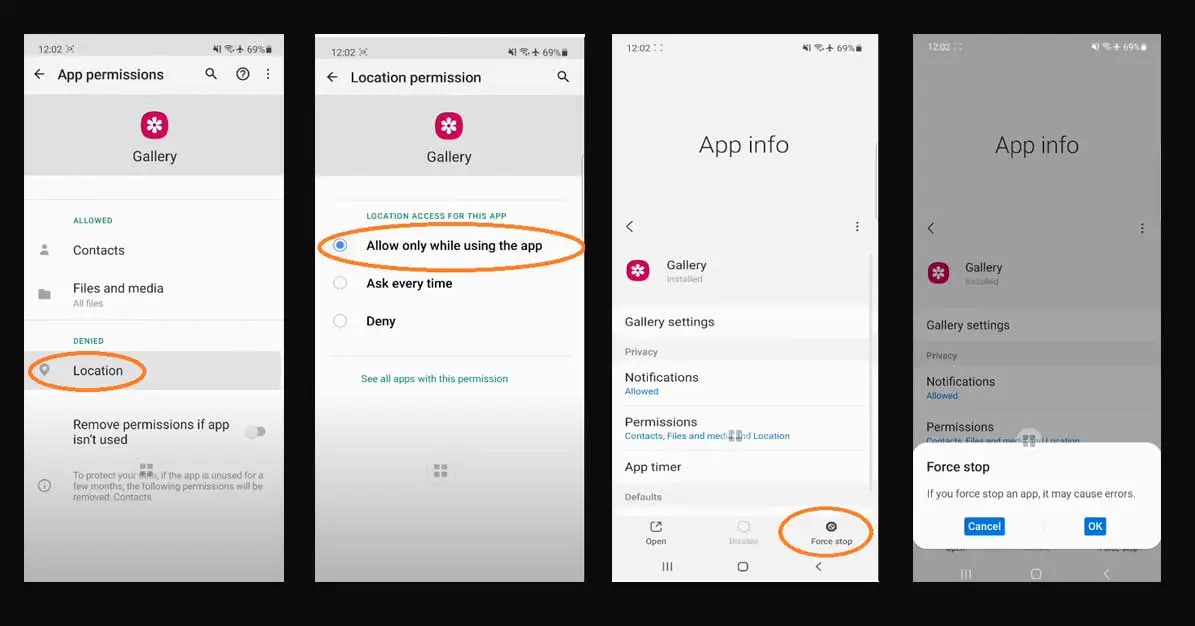
find my photos on my phone
- On the same page, among phone applications, select sec Media Storage option.
- On the opened page, click on the Storage option.
- On the opened page, select the clear data option at the bottom of the page and then confirm.
- Then return to the previous two pages, the Apps page.
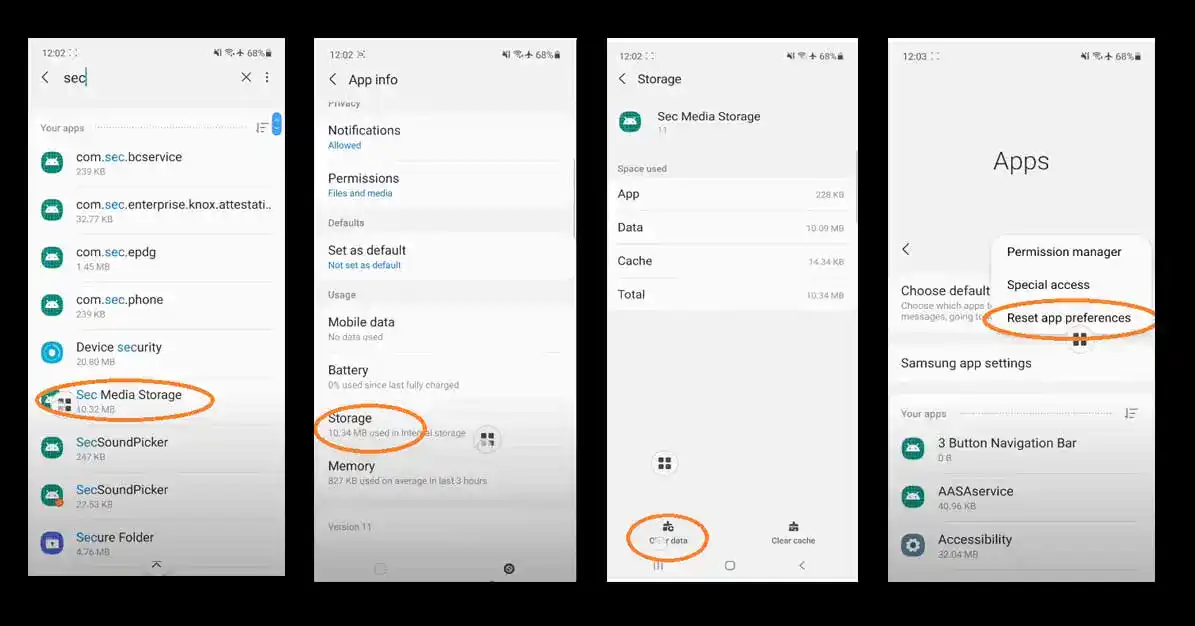
finding pictures on phone
- On this page, click on the three dots icon at the top of the page. Choose Reset app preferences from the displayed options and then click on the reset button on the opened page.
- Then exit the menus in general and restart your phone.
- After your phone is restarted, you can enter your phone gallery.
- Finally, you can find your photos in your phone.
Find Android phone photos by restarting
You can restart your phone to find the photos on your phone. It may seem very simple, but in many cases, restarting the phone has made your images return to the gallery and can be displayed.
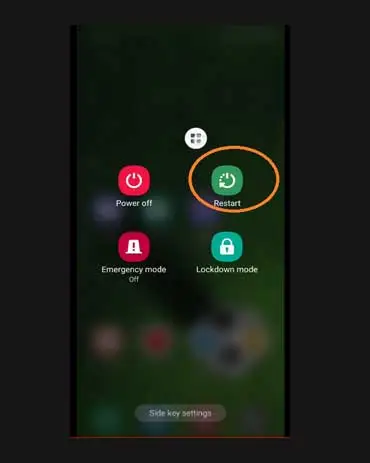
find my photos on my phone
Find your phone’s photos by emptying the memory
Finding your phone’s photos by emptying a part of your mobile’s internal memory can be another solution for you to access your image gallery. Because the phone’s internal memory is full, it puts a lot of pressure on your Android phone. So, go to your file management section and delete the files that you think are redundant and that you don’t need so that there is less pressure on your operating system.
Finding pictures by changing the format
It is also possible to find my photos on my phone by changing the file format to Nomedia. For this, it is enough to download one of File Explorer or Media Rescan software from reliable sources.
- For example, run File Explorer software.
- After a few minutes, a large number of fables will be displayed for you.
- If no content is displayed for you, the option File not found? Select Try deeper search.
- Now delete all these files that are displayed or change their format.
Finally, it is necessary to mention that if you take any of the above steps but your problem is not solved, you should check your memory card. Because your memory card may be infected or burned.
At the end if you want to know about how to install instagram app for android , you can read this article.