In this page I will learn you how saving whatsapp profile picture to your phone’s Gallery. Be sure to read the article completely. So you don’t make any mistakes. Let’s get started. First we need to open up Whatsapp then enter a conversation. After that top right at the very top at your contact’s name. Then top right at this picture to open it up in full size.
do not have an option to save whatsapp profile picture
Unfortunately here we do not have an option to download this image directly to our devices internal storage or to your phone’s gallery .However I have a work around for you. All we have to do is just take a screenshot of our screen and then crop it.
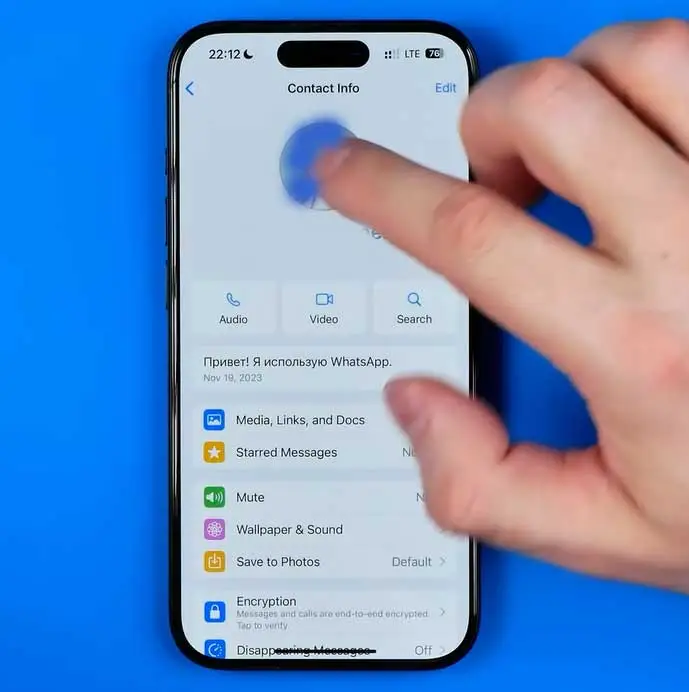
saving whatsapp profile picture
On an iphone we need to press at the same time volume up button and side button at other side. I’m going to show you how it works. Now I’m going to press at both of these buttons at the same time. Took a screenshot then we can open it up and now all we have to do this just crop it in this way. Now to save this image to our camera roll I’m going to hit add done and then select save to photos. Or if you would like to save that image to your device’s internal storage. Hit add save to files I’m going to select save to photos and now if we go to photos app that’s where we can easily find the image we have just saved.
Taking screenshots on all Samsung phones
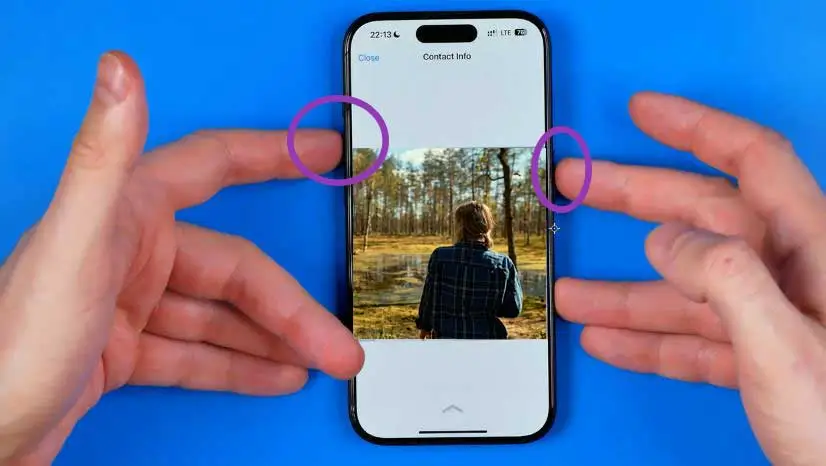
saving whatsapp profile picture
Regarding taking a screenshot in all Samsung phones, we must say that the way to do this is almost the same in all of them. In fact, in most of the cases we reviewed, using hardware keys is the most convenient method. To do this, we must press the “Power” and “Volume Down” keys at the same time. After pressing the buttons, the preview of the captured image will appear on the top of the phone screen, which you can access or edit from this part.
Taking a screenshot on a Motorola phone
To take a screenshot on Motorola phones, you must use the three-finger method. First, you need to enable this feature on your Motorola phone. First, enter the following sections and activate the corresponding option.
Moto App -> Moto Actions -> Three Finger Screenshot
Then you have to drag your three fingers on the phone screen.
Taking screenshots on Xiaomi phones
Xiaomi has provided the user with seven hardware methods to do this. The user can choose any of these 7 methods and Zain can use the desired method to take a screenshot. To choose each of these 7 methods, proceed as follows.
Settings -> Additional settings -> Button shortcuts -> Take a screenshot
As you can see in the picture, you can choose one of these methods
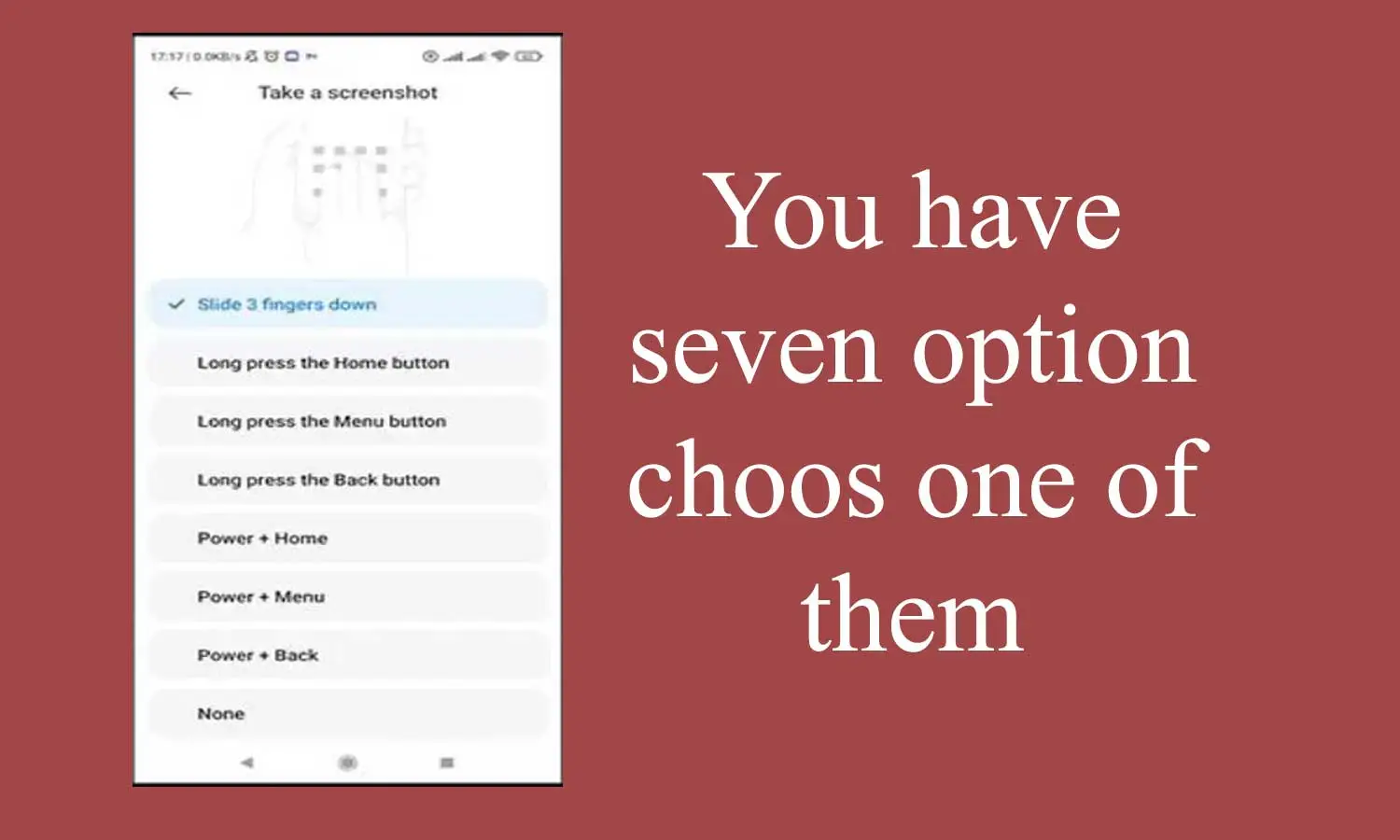
saving whatsapp profile picture
Taking a screenshot on an iPhone
There are different ways to take a screenshot on the iPhone, which we will explain separately in an article. But here we will teach you the easiest method. To take a screenshot on iPhones with Face ID, press the side button and the volume up button at the same time.
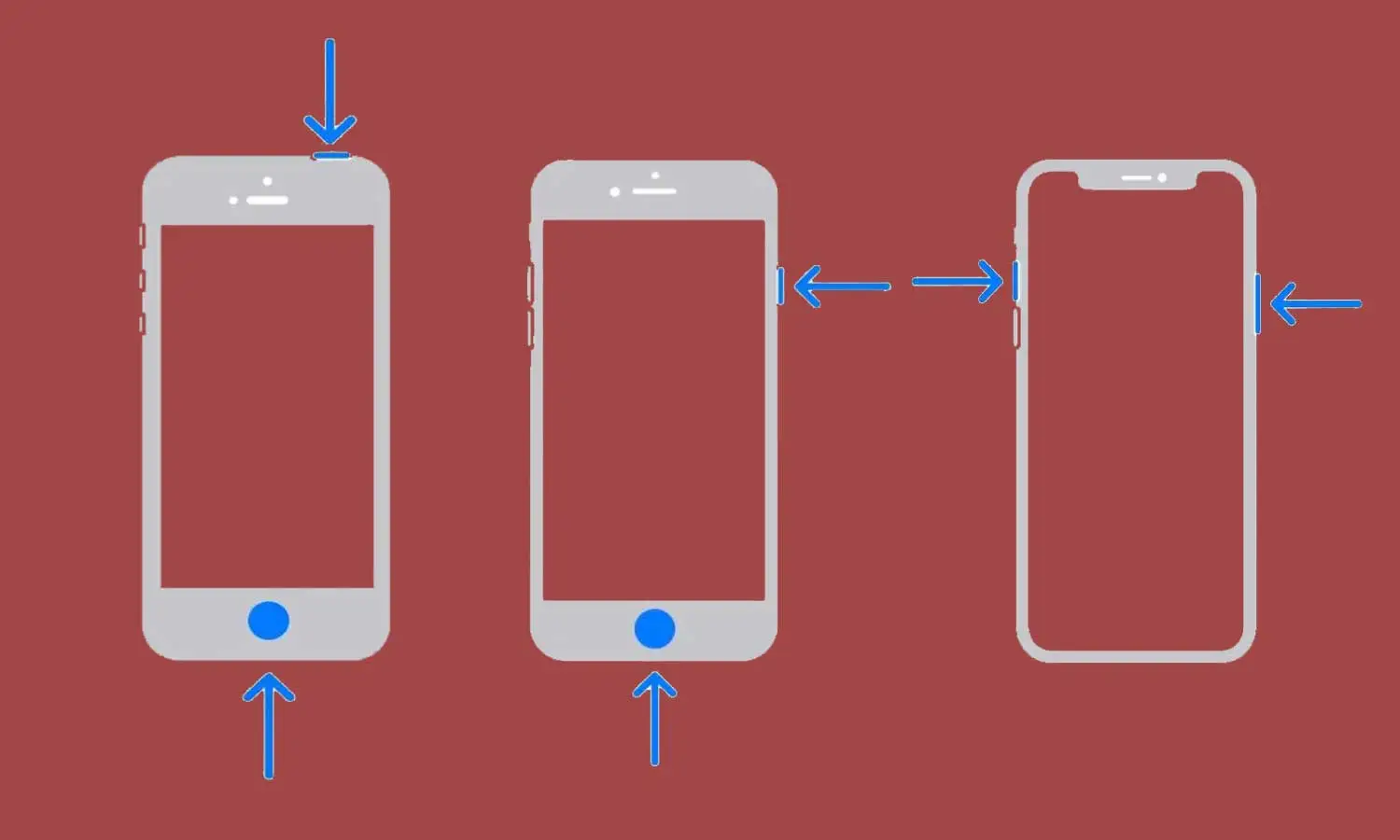
saving whatsapp profile picture
To take a screenshot on iPhones with Face ID, press the side button and the volume up button at the same time. But in iPhone phones that have a home button, press the side button (lock button) and the home button at the same time to take a screenshot on your iPhone.
Taking screenshots on pixel phones
Taking a screenshot on Pixel phones is possible with hardware buttons, just like Xiaomi phones. As we have explained in the section of Motorola phones, activate the corresponding screen and then take a screenshot by dragging your three fingers on the phone.