how to return messages on whatsapp ? Losing important WhatsApp messages can be incredibly frustrating, especially when they contain cherished memories or essential information. Fortunately, WhatsApp provides reliable ways to help you recover these messages, whether you use an Android or iPhone. This comprehensive guide is designed to walk you through each step to effortlessly return your messages using WhatsApp’s backup and restore features, specifically tailored to your device. From restoring from cloud backups to exploring local storage options, we cover everything you need to know to ensure you can recover your chat history smoothly and efficiently.
return messages on whatsapp on Android Devices
To return messages on WhatsApp, you first need to ensure you have a backup. Most backups are either stored on Google Drive or locally on your device.
Check for a Backup on Google Drive
- Open the Google Drive app and sign in with the Google Account used for your WhatsApp account.
- Tap Menu and select Backups. If you are saving backups to Google Drive, your WhatsApp backup should be listed here.
Restore Your Messages from Google Drive
- Uninstall WhatsApp from your device and reinstall it from the Play Store.
- Open WhatsApp, enter your phone number, and tap Restore when prompted.
- You may need to verify your identity by entering a code sent via SMS or a phone call.
Important Considerations:
- Recent Messages: You cannot recover any messages sent or received after your last backup.
- Storage Space: Ensure your Android device has enough space to restore the backup.
- Same Phone Number: The phone number used for restoring must match the one used for backing up.
- Backup Limits: Google Drive only allows one backup per account—each new backup replaces the old one.
- Videos: Videos will only be restored if the Include videos option was enabled when creating the backup.

return messages on whatsapp
return messages on whatsapp on iPhone
To return messages on WhatsApp on an iPhone, it’s necessary to verify whether an iCloud backup exists.
Check for a Backup on iCloud
- Go to Settings > [your name] > iCloud > Manage Storage > Backups and confirm that an existing backup for WhatsApp is available.
Restore Your Chat History from iCloud
- Uninstall WhatsApp and reinstall it from the App Store.
- Enter your phone number and Apple ID, and tap Restore Chat History.
- You may need to verify your identity via SMS or a phone call.
Important Considerations:
- Recent Messages: Messages after your last backup are not restorable.
- Storage Space: Ensure your iPhone and iCloud have enough space available.
- Phone Number: Use the same number for both backing up and restoring your chat history.
- Videos: Videos will only be included if you had enabled the Include videos setting prior to backing up.
return messages on whatsapp Without a Backup
If you haven’t set up Google Drive or iCloud backups, there are still options available for Android users.
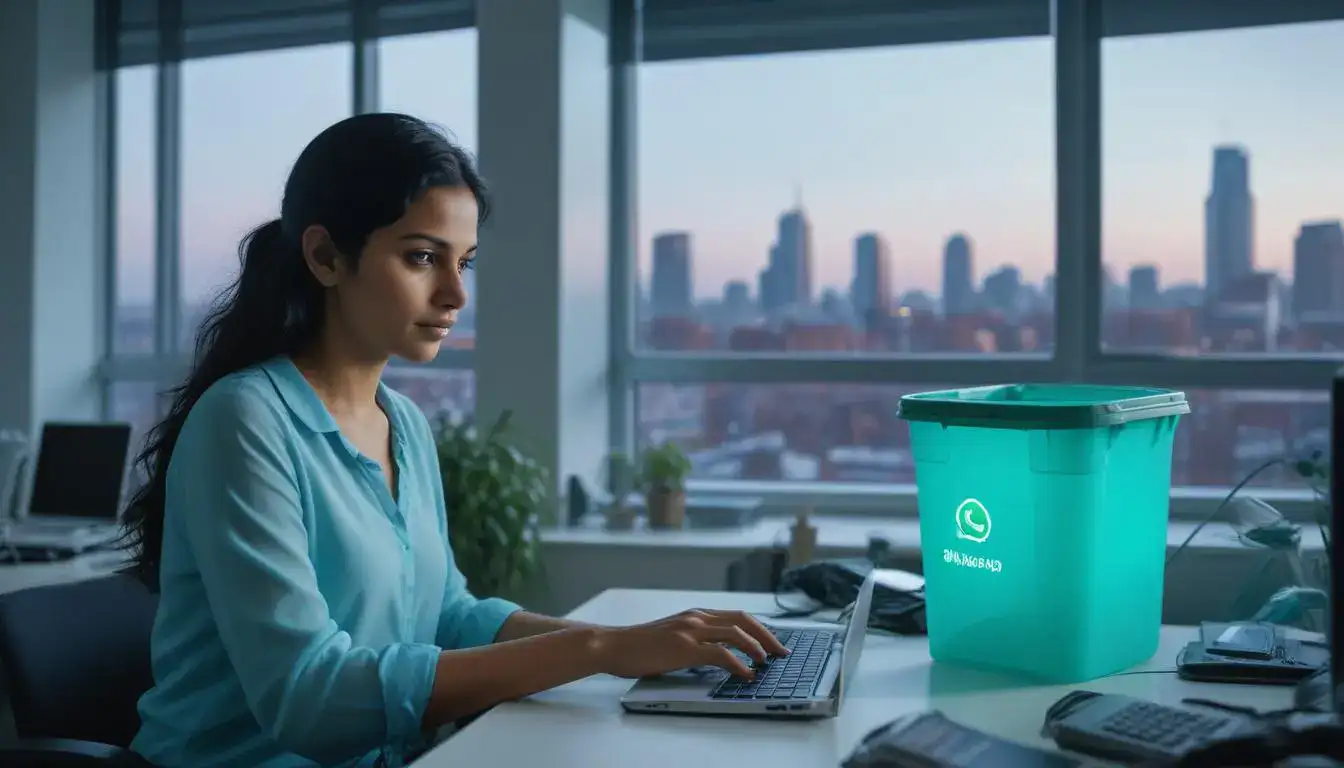
return messages on whatsapp
Android Devices: Restoring from a Local Backup
- Use a File Explorer to navigate to the WhatsApp folder.
- Open the Databases folder and select the local backup file.
- Uninstall and reinstall WhatsApp.
- During the setup process, tap Restore to recover messages from the selected backup.
iPhone: Using Third-Party Tools
iPhones do not store backups locally, but third-party tools such as EaseUS MobiSaver, iMyFone D-Back, or Dr.Fone can sometimes help recover messages. Always research these tools thoroughly before using them to ensure they are trustworthy.
Additional Information
- Uninstalling and Reinstalling WhatsApp: This method can recover messages only if you have set up backups beforehand.
- Deleting Messages: WhatsApp offers two deletion options: Delete for Everyone (removes the message for all recipients) and Delete for Me (removes only your own copy).
- Undoing Message Deletion: You have five seconds to undo deleting a message by tapping the Undo button if you chose Delete for Me.
If your whatsapp is hacked, you can read this article: WhatsApp Was Hacked
Conclusion
Returning messages on whatsapp doesn’t have to be a daunting task. Whether you’re using an Android device or an iPhone, following these steps will make the process straightforward and efficient. Always remember to regularly back up your chats to avoid data loss and ensure you’re prepared if something goes wrong. By leveraging Google Drive, iCloud, or even local backups, you can quickly regain access to your conversations, photos, and cherished memories.
Disclaimer: This guide is based on the latest information available from WhatsApp sources. Please verify all steps with the official WhatsApp help documentation as features may update over time.